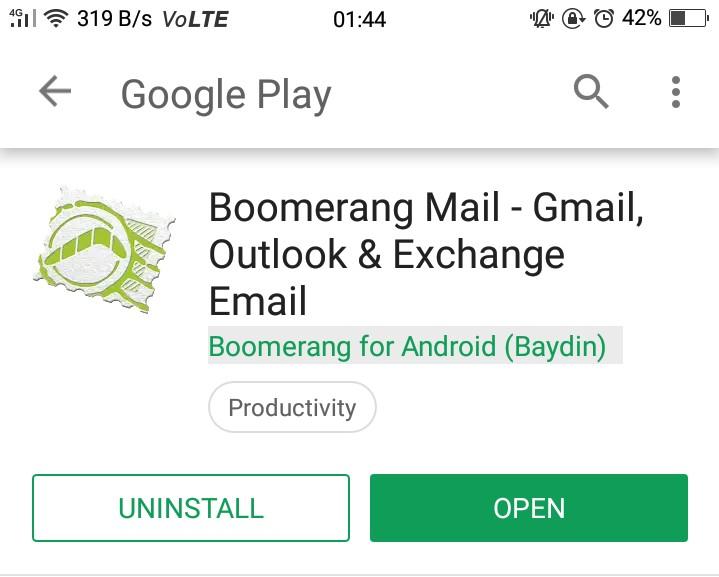
‘ Oh! Forgot to send an important email?’
or ‘isn’t there any way that will send an email message later automatically?’
Well, it usually happens with us that we often forget to send an important email message. Or sometimes we don’t want to send an email immediately but we have composed the same.
In an era of technology, we all want something which would make it easier for us to send an email later in Gmail securely. What if, I say that it is possible to schedule an email to send it later in Gmail? Finding bloggers have never been easy with this effective technique.

Well, it’s just an app away. And it is the easiest way that I have ever tried. The only thing you have to do is to just follow given steps. I will guide you about scheduling an email in 5 simple and easy steps. So, here we go!
Scheduling an email message to send it later in Gmail securely in 5 easy steps.
Step 1: Firstly, download Boomerang for Gmail app from any app store like google play store or chrome web store.
Step 2: Now, sign in your Gmail account via that app.
Step 3: Compose an email as you do normally.
Step 4: Once you have done with your emailclick on send later button.
Step 5: Now, at last schedule your email. Click on the option if anyone is of your choiceor specify the date and time on which you want your email to get send and then click on save.
Want to reschedule or cancel scheduled email?
It could happen that you want to send your email before to the mentioned date and time or after to the mentioned date and time & I have a solution for the same also. You just have to follow the given steps.
Step 1: Click to your scheduled email and then click on Reschedule option.
Step 2: Then reschedule your email and then click on save.
Note: You can even Edit and cancel scheduled message with step 1. Even if you want to send your mail before the scheduled time you can do the same also by just clicking on the option Send now.
An alternate way to schedule an email to send it later in Gmail.
Yes. There is an alternate way for scheduling an email as well.
However, I have told you an easy way earlier so this one might take a little long. However, this one is also an easy way that I have tried because it is just an app away. But here you don’t need to download the app for any app store. You can download the app from the add-in feature in Gmail.
Here, you will need to complete some authorization and open an email from Inbox folder to start working of the app. Here, only opening of an email is necessary from Inbox folder not the opening of Inbox folder. This app also allows you to Autoresponse, Merge and Forward of an Email but here as we are learning about how to schedule an email so we don’t need to talk about these features. So, here we go!
Step 1: Login into your Gmail accounts via chrome. And click on the + icon available on the right side panel of Gmail screen.
Step 2: Then the Google market will open on the screen. Search for Email Studio app.
Step 3: click on the app to install. And then click Install.
Step 4: Once you have done with installing the app. Create an email which you to want to schedule & don’t forget to save the email as a Draft. So save the email as a draft in Draft folder.
Step 5: Now, close the Draft folder and open Inbox folder. From Inbox folder open any mail. It is necessary to open an email to start working of Email studio & please note that I’m emphasizing on the opening of an email from Inbox folder, not on the opening of Inbox folder.
Step 6: Then you will be able to see Email studio icon on the right side panel of Gmail screen. Just click on the icon.
Step 7: Then a sub window will open. Click on Email Scheduler option.
Step 8: & then on Add new schedule option.
Step 9: Complete all necessary authorization. Then Schedule your email & click on Save Schedule. Now, your email has been Scheduled.
Step 10: You can Reschedule, Edit & Delete your email by clicking on the Add Scheduler option & then you will be able to see your scheduled email there. But again it is necessary that you open an email from Inbox folder.
Please note that I’m emphasizing on the opening on an email from Inbox folder, not on the opening of Inbox folder.
Hope you guys have found an effective solution for scheduling your emails. If you have ever got bored with the professional thing you can watch out many tv series too.
Kindly let us know your view in the comments below.





